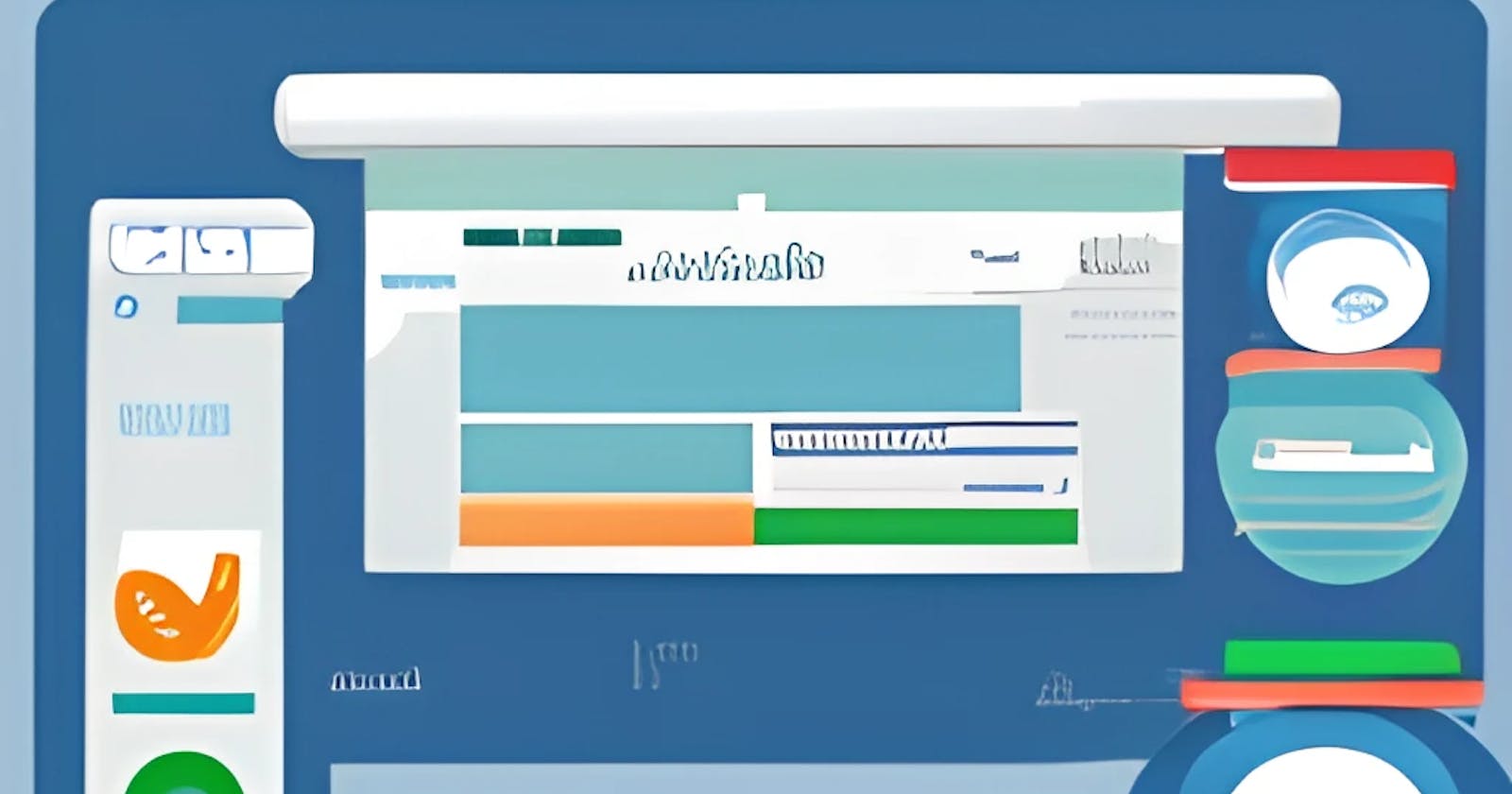- Install Sitecore Powershell extension 6.4.
Open the below Sitecore URL https://dev.sitecore.net/Downloads/Sitecore_Experience_Accelerator/10x/Sitecore_Experience_Accelerator_1030.aspx
Under the download section click on Sitecore PowerShell Extension for Sitecore and download the package.
Install the package using the Installation wizard.



The next step is to install SXA
There are two options available for installing SXA. The first option involves using the package, while the second option involves using SIF.
Download the SXA package from the link provided below

Upload and install the SXA package through the Sitecore Installation Wizard in the Control Panel, and select to restart the Sitecore Client and Server before closing the wizard.


Next step is replace the Sitecore Media Handler with the SXA media requests handler in the web.config.
Open the web.config file located at the root of your Sitecore instance and verify if below line is there or not
<add verb="*" path="sitecore_media.ashx" type="Sitecore.XA.Foundation.MediaRequestHandler.MediaRequestHandler, Sitecore.XA.Foundation.MediaRequestHandler" ="Sitecore.MediaRequestHandler" />
Create SOLR SXA cores
Please navigate to the Solar folder located in your C: drive.

The configuration files for Solr cores are typically located in the
server/solr/<core_name>/confdirectory within the Solr installation directory on your C: drive.For example, if you installed Solr at
C:\solr-8.9.0, and you have a core named "my_core", then the configuration files for that core would be located atC:\solr-8.9.0\server\solr\my_core\conf.Now we have to duplicate sitecore_master_index/company_name_master_index two times and rename it sitecore_sxa_master_index and sitecore_sxa_web_index.

Inside sitecore_sxa_master_index folder (for me it is SitecoreInsightByBiswajit_sxa_master_index) open core.properties file rename it sitecore_sxa_master_index folder (for me it is SitecoreInsightByBiswajit_sxa_master_index)

Do the same for sitecore_sxa_web_index folder (for me it is SitecoreInsightByBiswajit_sxa_web_index).
In Sitecore, log in to the Launchpad, and open the Control Panel

In the Indexing section, click Populate Solr Managed Schema.